Activate your AI Agent
Ready to go live? Learn how to activate your AI Agent in this article.
After creating, adding knowledge and testing the AI Agent, it's time to activate your AI Agent! You do this by clicking on Activate Agent (bottom left).
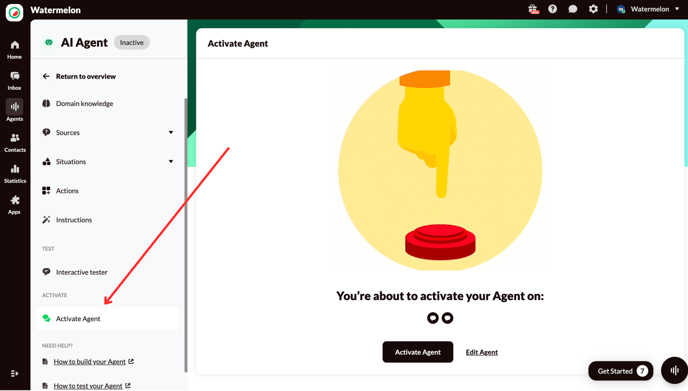
Here, you will see the channels you previously linked/selected when creating the AI Agent. Check if these are indeed the channels on which you want to AI Agent live.
Click on Activate Agent.
Congratulations! Your AI Agent is now live! 🎉
Now, it's crucial to analyze incoming conversations and continue optimizing the AI Agent based on the live results.
Check out this video: