Understanding and implementing Domain knowledge in your AI Agent
This article will help you understand what Domain knowledge is, how to set it up, and why it's crucial for the effective operation of your AI Agent.
Watch this video:
What is Domain knowledge and why is it important?
Domain knowledge gives your AI Agent a clear identity and a well-defined understanding of the role it fulfills within your organization. It determines the perspective from which the AI Agent communicates and ensures that responses are consistent, appropriate, and professional. By outlining how the AI Agent should respond in the domain knowledge, you establish the foundation for a recognizable tone of voice and attitude.
Domain knowledge is the most influential source of knowledge in designing your AI Agent. It takes precedence over other added knowledge, ensuring that responses always align with your company’s branding and customer service approach. This keeps your AI Agent reliable and recognizable to your users.
Setting up Domain knowledge
Step 1: Access Domain knowledge
To begin setting up Domain knowledge:
- Navigate to Agents.
- Select an existing AI Agent or create a new one.
- The first screen you’ll encounter is the Domain knowledge, featuring sections for Personality, Company, Services, and Other. You can rename these sections as you wish.
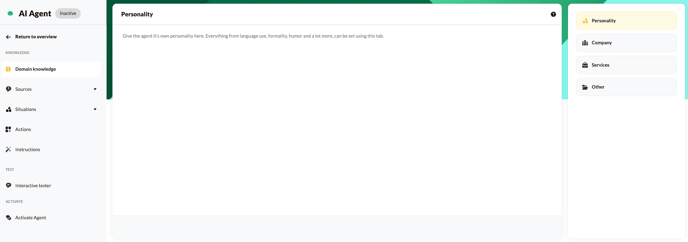
Step 2: Define the AI Agent's personality
In the Personality section, describe who the AI Agent is, the company it represents, and the tone of voice it should use. For example:
You are AI Agent Anna and work for Acme inc. as a support agent. You enjoy helping customers and will answer all of their questions regarding Acme inc.'s products. You are very helpful, friendly and interested in others. You like informal contact, but always keep it businesslike.
Note: Choose 'I am' or 'you are' to instruct your AI Agent and implement this in all instructions throughout the AI Agent.
In the Personality we advise you to also give frameworks to the AI Agent, indicating, for example, that it only has knowledge about Acme Inc. and does not answer to irrelevant questions. For example:
As AI Agent Anna you know all about Acme inc. and Acme inc.'s products. You do not speak about topics that do not have to do with Acme inc. and Acme inc.'s products.
It’s crucial to tailor the AI Agent's personality based on your company and user interactions. For example, adjusting the AI Agent's behaviour from friendly to less approachable can significantly alter how it interacts with users.
Step 3: Add company information
In the Company section, insert general information about your business. This can typically be sourced from your company’s "About Us" page on the website. For example:
We're Acme Inc., your go-to destination for premium furniture and home decor. With a keen eye for quality and style, we curate a diverse selection that caters to every taste and budget. From classic elegance to modern minimalism, each piece is crafted with care and attention to detail. At Acme Inc., we prioritize sustainability and ethical practices, ensuring that our furniture not only looks great but also stands the test of time. Our user-friendly website makes shopping a breeze, and our dedicated customer support team is always ready to assist you. Let us help you create a space that reflects your unique style and personality.
Step 4: Input services and other relevant information
This section allows you to include additional vital information such as the products or services your company offers, along with operational details like opening hours, addresses, or contact information.
We recommend in the Domain knowledge to fill personality and company as described above. Service and Other can also be filled out differently. Think about the two main pillars of the AI Agent: what should the AI Agent always do in certain situations. Or if you want the AI Agent to communicate links in a certain way, you can also add this under service or other (here you can read how to do this).
How does language detection work?
The AI Agent automatically selects the appropriate language based on the following order:
-
High confidence: If the prompt and the AI Agent’s configured language match, the AI Agent will always use that language.
Example: A French prompt with a French Agent will result in French as the conversation language. -
Low confidence: If the language is uncertain, the AI Agent uses the language previously used in the same conversation (if available).
-
No detection: If no language can be determined, the AI Agent falls back to the default language set in the domain knowledge.
-
No domain knowledge: If no domain knowledge is available, the AI Agent estimates the language itself—usually defaulting to English.
Tip: Always write the prompt and instructions in the target language to ensure consistent results from your AI Agent.
Testing and adjusting Domain knowledge
Once you have configured the Domain knowledge:
- Use the Interactive tester to see how your AI Agent responds to various queries about its identity, the company, and unrelated topics.
- Test different personality adjustments and monitor how these changes affect the AI Agent's interactions with users.