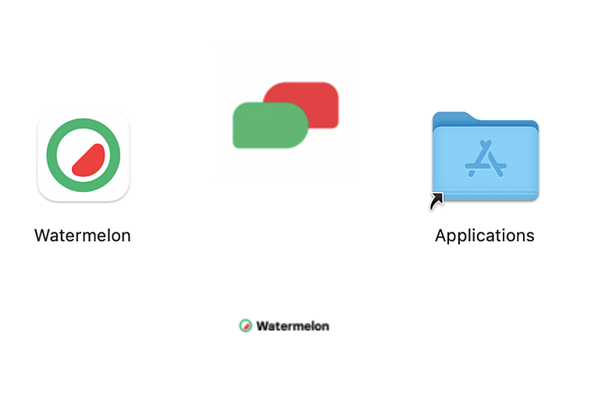With the desktop app, you ensure that you no longer need to search between your tabs and can quickly resume your conversations. In this article, you will learn how to download the desktop app.
Do you want a seamless conversation experience without the hassle of switching between tabs? Then our desktop app is the ideal solution for you. Follow the steps below to download and install our desktop app, and enjoy seamless communication. Additionally, we recommend using our app, as it helps you bypass cookie and cache-related issues that can sometimes occur in browsers.
Desktop app for MacOS
- Visit this page and click on Download. You can also click here to initiate the download directly.
- Once the download is complete, open the downloaded dmg file. The screen below will appear.
- Click on our Watermelon logo and drag the app to the Applications folder.
Remember to grant the desktop app permission to send notifications. To do this, go to your System Preferences, then to Notifications and Focus. Look for the Watermelon app and check the Allow Notifications option. This allows you to customize how you receive notifications.
Desktop app for Windows
- Visit this page and click on Download. You can also click here to initiate the download directly.
- Once the download is finished, open the downloaded exe file to initiate the installation.
Don't forget to grant the desktop app permission to send notifications. Go to your Settings, click on System (the gear icon), and select Notifications & Actions. Find the Watermelon app and specify your preferences for receiving notifications.
Note: On different versions of Windows, the settings menu may look slightly different.