Connecting my Instagram account does not work
When you're connecting your Instagram account, it can happen that you see an error message, asking you to select an Instagram account. Don't worry, we'll explain you how to properly connect your Instagram account.
Why are you seeing the error message?
While you're connecting Instagram, you have to select your Instagram account and the corresponding Facebook Business account. When you select a Facebook Business account that is not connected to the selected Instagram account, you get the following error message.
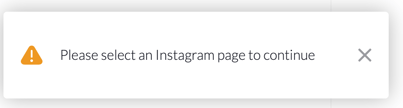
How to connect the correct account
When you see the error message, you have to reconnect your Instagram account. In step 3 it's important that you select the Facebook Business account that is connected to the Instagram account you want to use.
- Click the Log in with Facebook button.
- In the newly opened window, log in to the Facebook Business account that is connected to the Instagram account you want to use.
- After logging in to your Facebook account, select the Instagram Business account you want to use and click Next. On the next page you can select the associated Facebook Business account. Again you can click on Next and select the necessary permissions and click Done.
- Now that your Facebook account has been connected, you can select which Instagram account you want to use in Watermelon.
- Click the Finish button to finalise the process.
- Congratulations! Your Instagram account is now connected to your Watermelon dashboard and you can start using your AI Agent on Instagram!