Connecting Instagram
Automating your Instagram DM’s? With our Instagram integration it is possible to activate your AI Agent on your Instagram account and reply to your Direct Messages completely automated and from the comfort of your Watermelon Dashboard.
Also check this video:
Before you connect your Instagram account
Before you connect your Instagram account to your Watermelon Dashboard, it is important to make sure you meet the following requirements:
- You need to have access to your Facebook Business account.
- Your Instagram account should be an Instagram Business account.
- Your Instagram Business page should be connected to your Facebook Business account.
How to connect your Instagram account
- Log in to your Watermelon account and navigate to the Apps page. Here you can select Instagram.
- Select Connect Instagram.
- In the newly opened window, log in to the Facebook Business account that is connected to the Instagram account you want to use.
- After logging in to your Facebook account, select the Instagram Business account you want to use and click Next. On the next page, you can select the associated Facebook Business page. Again you can click on Next and select the necessary permissions and click Done.
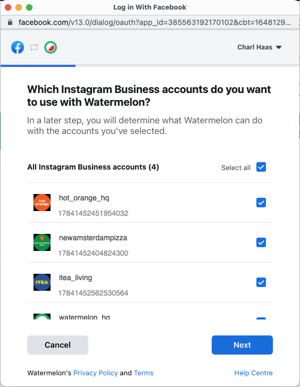
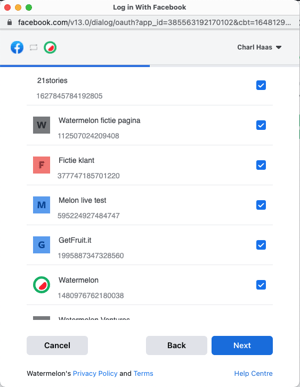
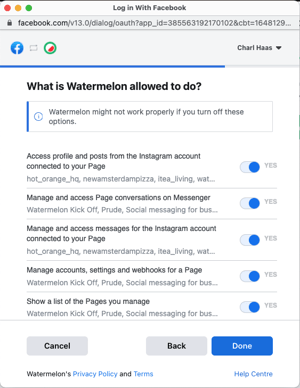
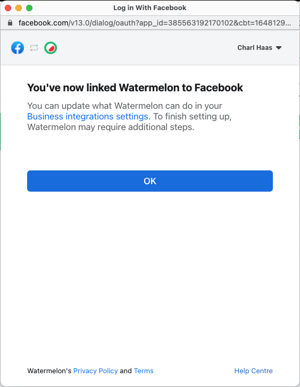
- Now that your Facebook account has been connected, you can select which Instagram account you want to use in Watermelon.
- Click the Add account button to finalise the process.
- Congratulations! Your Instagram account is now connected to your Watermelon dashboard and you can start using your AI Agent on Instagram!
Good to know: Instagram Direct Messages has a character limit of 1000 characters per message.