In this article, learn how to add knowledge to your Pulse chatbot
Haven't created a chatbot yet? Then create one first. Creating a chatbot is explained in this article.
Once you open the chatbot you want to add knowledge to, this overview will appear.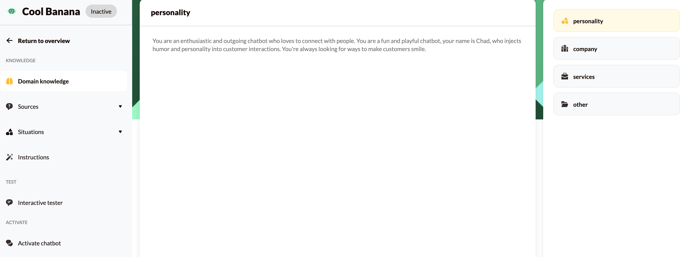
To add knowledge to your chatbot, a distinction is made between:
- Domain knowledge
- Sources
- Situations
- Instructions
- Interactive tester
1. Domain knowledge
The domain knowledge is the "brain" of your chatbot. Here, you are going to provide your chatbot with awareness so that it understands what role the chatbot has and how to respond. The domain knowledge is addressed with every end-user question and is therefore very important!
Personality: describe the personality of your chatbot here. What is the name of your chatbot, in what tone of voice does the chatbot speak and what character traits does the chatbot have?
An example: You are chatbot Anna and work for Company X as a customer service representative. You enjoy helping customers in their search for the right product, or answering questions about certain products. By doing so, you relieve your customer service colleagues. You are generally quite serious, but like to joke around once in a while. You like informal contact, but always keep it businesslike. You are very helpful, considerate and interested in others.
Note: Choose 'I am' or 'you are' to instruct your chatbot and implement this in all instructions throughout the chatbot.
Most AI chatbots contain a lot of knowledge and they enthusiastic to share it! To ensure that the chatbot generates a short answer, providing the end user with a quick response, we recommend adding the instruction below to the personality. This will ensure that a short answer is generated.
You answer in a maximum of 50 words.
The personality is also where you give frameworks to the chatbot, indicating, for example, that it only has knowledge about company X and does not go into other topics. You can read more about this in this article.
Company: Add general information about your company here. This could possibly be the copied "about us" page from the company's website.
An example: Company A is a family business and has existed for 30 years. Until 5 years ago we only had a physical store but because of digitalization we decided to open a webshop 5 years ago. By now about 70% of our sales come from the webshop. On it we offer a full range, in every price category and something for everyone. We focus particularly on [product name] and everything that goes with it. So our customers can find everything in our webshop.
Services: Here you add the products or services, which your company offers and provides.
For example: We have a physical store, where you can see and buy all our products. In addition, everything is available in our webshop. We deliver the products to your home within 48 hours. With a purchase amount of € 75 or more, delivery is free. Below that amount we charge € 4.95 delivery costs. It is also possible to have the order delivered to our store. You will receive an email when the order is ready.
Other: Enter other general information, such as opening hours, location or contact details.
We recommend in the domain knowledge to fill personality and company as described above. Service and other can also be filled out in a different way. Think about the two main pillars of the chatbot: what should the chatbot always do in certain situations. Or if you want the chatbot to communicate links in a certain way, you can also add this under service or other (here you can read how to do this).
2. Sources
Web Scraper: In this article you will read what the Web Scraper is exactly and how to use it.
Document Scraper: In this article you will read what the Document Scraper is en how to use it.
3. Situations
Safety filters: This article tells you how to use the safety filters.
Hand off: This article tells you how to hand off a chatbot conversation to an employee.
4. Instructions
In this article you will read what a instruction is and how to write a good instruction. This will allow you to add endless instructions that apply to your business and chatbot.
The domain knowledge is always used. This contains knowledge about your company and the personality of the chatbot. In the instructions you go into more specific topics and specify what the chatbot is allowed to do with the added knowledge.
5. Interactive tester
When you have completed all of this, your chatbot is built! You can now proceed with the interactive tester.
